This app allows you to take high-quality screenshots with ease.
Press the text next to the Gallery icon 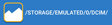 to select where your screenshots will be stored on your device.
to select where your screenshots will be stored on your device.
Check the "Shake" checkbox  to activate the shake screenshot function. This will allow you to shake your device to take a screenshot.The "Count" identifies how many shakes it will need to take the screenshot.The "Sensitivity" identifies how easily the shaking of the device will be noticed.
to activate the shake screenshot function. This will allow you to shake your device to take a screenshot.The "Count" identifies how many shakes it will need to take the screenshot.The "Sensitivity" identifies how easily the shaking of the device will be noticed.
Check the "Overlay" checkbox  to activate the overlay function. This will put the screenshot icon on your screen that you can press to take a screenshot. Once pressed, it will momentarily be hidden from the screen so it will not get in the way of the shot. You can also move it around and close it whenever.
to activate the overlay function. This will put the screenshot icon on your screen that you can press to take a screenshot. Once pressed, it will momentarily be hidden from the screen so it will not get in the way of the shot. You can also move it around and close it whenever.
Once you are finished with your settings, press the Start button to activate the function. If you have not done so already, allow the app's permission to take screenshots.If you selected the overlay, allow the app to appear the icon on your screen. After everything is set up, either shake the screen or use the overlay to take screenshots.